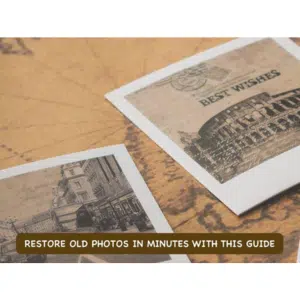
Let’s face it, we are so busy in our professional lives that we rarely have time for things that might be invaluable in our personal lives. Each time we take out those old family photo albums, we let out a sigh because those photos are fading, the colors don’t pop anymore, and we do not have time to get them restored professionally. Well, that excuse won’t do anymore! Just like there are tools for word file repair, excel file repair, pdf repair, etc., there are tools to restore old photos, and we bring you the best professional photo restoration tool that you can use yourself, and it only requires a few clicks! Read on!
Part I: Anyone Can Restore and Retouch Old Family Photos
It is no longer true that to restore old photos you need to go to professionals and spend a lot of money for their services. Today, technology has advanced to a point where professional photo restoration can be done by anyone with access to a computer and internet.
Now, with the right photo restoration software at your disposal, you can perform the same level of wizardry on your old family photos and bring them back to life yourself, in minutes if not seconds, and in just a few clicks of your mouse or trackpad. Oh, yeah!! So, what is a photo restoration software and what does it do?
Photo Restoration Software Recolors Photos
Photos start losing their color and pop for various reasons. Improper handling by way of leaving them to the elements will certainly accelerate fading and loss of colors, then there is the inevitable paper and ink degradation that happens over time. A photo restoration software will accurately recolor your photos and make them like-new again.
Photo Restoration Software Restores Details
As colors fade and ink and paper degrades, you start to notice that details in photos are getting lost, too. Well, a photo restorer tool will restore lost details, too!
In the following section, we present a cutting-edge photo restoration tool for you that is easy to use and full of features not found elsewhere.
Part II: Wondershare Repairit: Professional Photo Restorer for Everyone
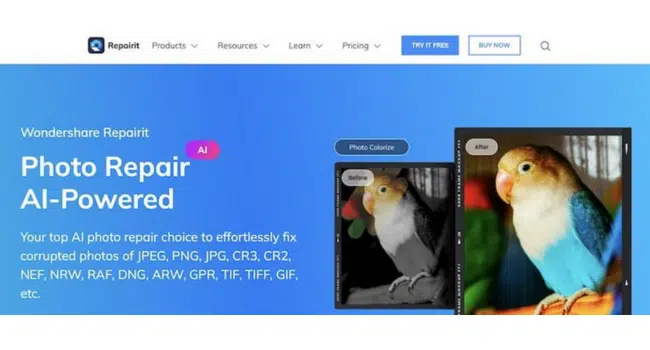
Wondershare as a company has been churning out quality software for decades now. Hallmark ease of use mixed with cutting-edge technologies brought to everyone in the most simple and easy-to-use way so everyone can use and appreciate what modern technology can do for and in their lives. Wondershare Repairit is one such photo restoration tool that is deceptively easy and intuitive to use but is a professional-grade photo restoration tool supercharged with artificial intelligence powers.
To cater to different needs of people, the software also comes with specific modes such as video repair, photo repair, audio repair, colorizer, etc. Today, we are going to use the Old Photo Restoration mode to restore and colorize old photos back to glory.
Top Features
– easy and intuitive to use and understand
– anyone can restore and recolor professionally at the click of a button
– can repair corrupt photos
– use Repairit to enlarge low-resolution images
– use Repairit anywhere in a web browser or on Windows and macOS operating systems.
Photo Restoration In 3 Steps
Step 1: In the app, choose Old Photo Restoration & Colorizer under More Types Repair.
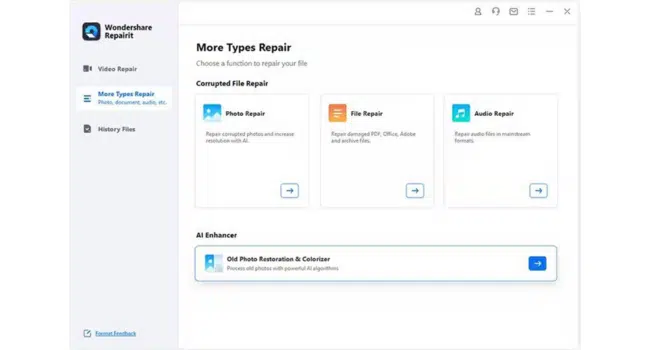
Step 2: Next step, add photos. Simply drag and drop or use the Add button to navigate to the photos.
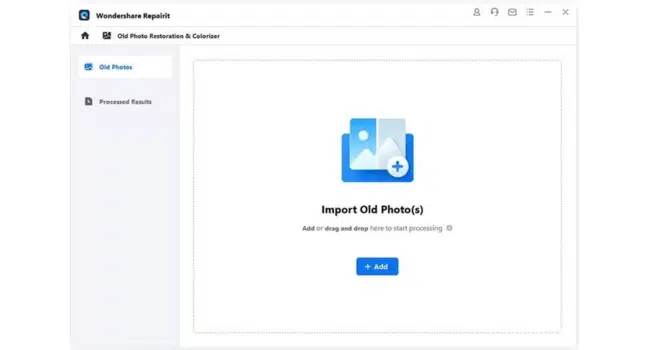
Step 3: When you have added photos to restore, click Process.
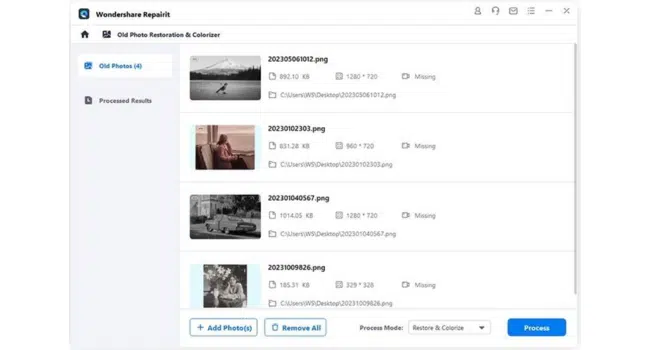
CHOOSE THE PROCESS MODE
Wondershare provides you with a choice of process modes to do just what you want with your old photos. By default, the software resorts to both restore and colorize, but you can choose from three modes.
- Restore and Colorize,
- Restore only,
- Colorize only.
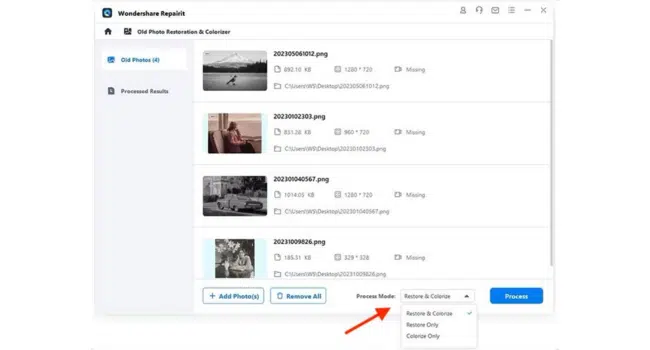
Processing progress is displayed in real-time.
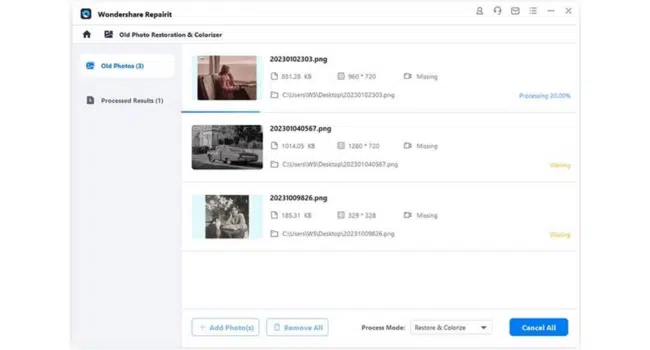
FILE PREVIEWER
Before you save the restored and recolored photos to disk, you can use the file preview feature to quickly asses the before and after results.
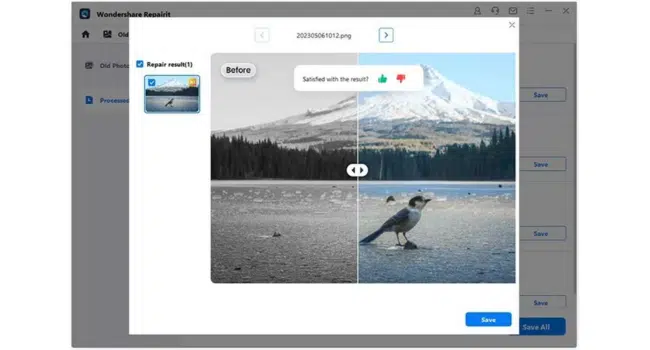
Now, click Save (or Save All) and navigate to a location to save the restored photos.
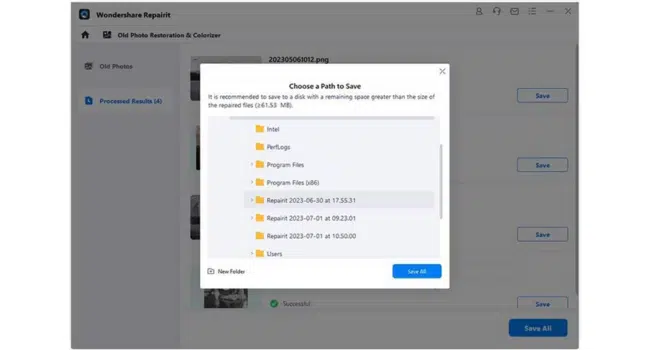
Click Save All and then OK. That’s it!
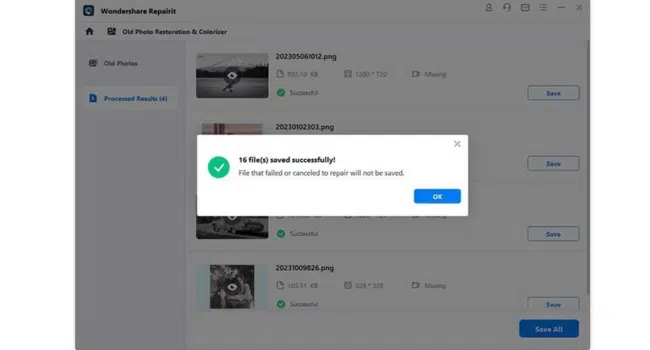
Part III: Tips For Best Quality Photo Restoration
Thanks to the smart developers at Wondershare, it may seem like you get quality output no matter how bad the input is, but the fact remains that you should provide with the best quality input that you can muster if you want high quality photo restoration. Use these tips provided below to better your input quality for Wondershare Repairit to work with.
Tip 1: If Possible, Use A Flatbed Scanner (Preferred Method!)
Capable smartphones have made it look like dedicated flatbed scanner equipment is all but outdated, but it is far from the truth, even today. Especially so for certain use cases as ours at the moment. It is true that for the most part, we can do with using a smartphone to capture images of high resolution, but, when we want to restore photos, a dedicated flatbed scanner helps in several ways.
– Ensures complete image capture without light pollution.
– Ensures only the image is captured without other distracting elements.
– Ensures that images are captured in proper illumination.
– Ensures that images are captured without distortion.
When using a flatbed scanner, scan at the highest DPI the scanner can use.
Tip 2: In Case You Want to Use a Phone/ DSLR Camera
If you do not have or want to use a flatbed scanner, you can make do with a phone camera. Only, it requires some preparation and precautions to ensure adequate quality input.
– Ensure that the plane of the camera and the photo are parallel to each other so that images are captured without distortion. A tripod could be of help here.
– Flatbed scanners illuminate the scanned object during scan and hence, capture details properly. You do not have that luxury with a smartphone, so you must rely on ample lighting in the room and make sure that no direct sunlight falls on the photos and that nothing casts a shadow on the photos while you take photos with your DSLR/ smartphone camera.
Smartphone apps such as Microsoft Lens can help with distortion somewhat, and some basic illumination compensation. Use such apps and see if you get better results.
Closing Words
Family photographs are irreplaceable, invaluable, and cherished heirlooms that must be preserved at all costs for current and future generations. Wondershare brings the power of artificial intelligence and cutting-edge technology into the hands of everyone with Wondershare Repairit – a professional photo restoration tool that is easy to use, has an intuitive interface, requires just three steps, and does not cost a kidney to use. What more could one want! Try it today by downloading it from the link below and restore your family photos to their well-deserved glory once again!
Wondershare Repairit Free Download
Click below to download Wondershare Repairit.
Read more on KulFiy
iFun Screen Recorder – The most reliable screen capture tool for computer screen recording
10 Best UI Design Tools in 2020
