When you stay away from family or business, what bothers you most? Let us guess. The answer might be concern about your loved one’s well-being and your business employee’s activity. In that case, viewing security cameras‘ remotely while you are away is an easy solution. Without any doubt of mind, this thing is able to provide you peace of mind.
When you are not around, you have the power to fix an eye on your business with it, according to softformac. Besides, you can also keep an eye fixed on your loved ones to understand what is happening to them. Though it is necessary, many people don’t know how to view security cameras remotely using the internet. Here this article will give you a quick and simple guide on how to do this. So, have a read!
Ways of Viewing Security Cameras Remotely Using the Internet
Most people find viewing security cameras remotely using the Internet difficult. But according to softformac, it is one of the easy jobs. Below will show you two easy ways of viewing security cameras remotely using the Internet.
Method 1- Streaming Security Cameras over the Internet via UID method
In order to view your security camera remotely, this is the most convenient method. The manufacturer’s App or Client like superlive plus is all you need to view security cameras remotely. This type of App or Client is designed explicitly by manufacturers to view security cameras remotely. Because of this, no user has to face any compatibility issues like what they face while using any other third-party software.
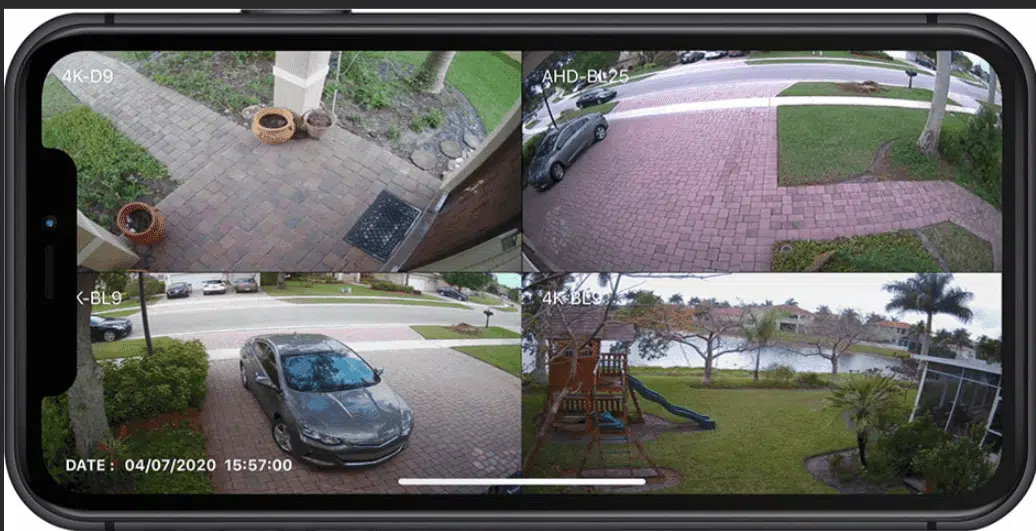
From all around the world, you are able to watch live or recorded security camera footage with it using the Internet. Manufacturers of these apps release new software versions from time to time. This is because to make available some improved features for all. And Peer to Peer (P2P) technology is making it possible to do all these things.
It makes viewing security cameras from all around the world a breeze these days. No matter whether you are on a trip of business or vacation. Now you can check your cameras using the Internet at the ease of your sweet home. Moreover, there is no security risk associated with viewing security cameras via these apps or clients.
Though P2P applications have some issues with safety vulnerabilities, to stop exposure of user’s privacy, manufacturers use powerful encryption technology. However, one thing to remember, you may not just use any software to view video from anywhere using the Internet. To use any software, the security camera manufacturer needs to offer flexibility in using any software. Otherwise, you need to use specified software to view the security cameras remotely. Security Cameras Perth understands this need and offers versatile systems that are compatible with a variety of software, giving you the freedom to monitor your property how you see fit.
Here, below the 3 simple steps to view security cameras remotely using the internet are given-
Step 1: First, you need to download the app. You may download the superlive plus or any preferred app on your mac or phones, or computers.
Step 2: In this stage, start the downloaded app. Then, enter a unique ID number, which is shortly known as UID, to add your camera device to the app.
Step 3: Once you are done adding the camera device successfully, your device name will be popped up in the app window. Now, click on the name of the camera device from the app.
And that is it; now, you can view your security camera remotely from anywhere at any time. Even other family members of your home are also able to view the cameras over the Internet simultaneously.
Method 2- Remote Viewing Security Cameras via Port Forwarding
This is the second easiest method for viewing security cameras remotely. Here, below the 4 simple steps to view security cameras remotely using the internet are given-
Step 1: Find the Security Camera’s IP Address
First, find out your security camera IP address; it is the first thing you need to do. You will find the security camera’s IP address on its software; it has a page that shows the IP address like 192.168.1.1. To see it, first, start the security camera approved app on your computer or phone.
Then log into the camera. Now click on the “Device Settings. Then go to “Network.” From this, you have to go to “Status.” Here your camera’s IP address will be founded.

Step 2: Check Your Router’s WAN or External IP Address
Your router’s external IP address might keep changing from time to time since most ISP’s distribute unique IP addresses. This is why using an external IP address is a time-consuming task. Because every time you want to access your security cameras from the Internet, you need to use a new external IP address.
Alternatively, you can use the DDNS service for viewing security cameras remotely. This thing will help you from the trouble of checking the WAN IP address of routers again and again.
Step 3: Check your Camera’s Port Numbers and Forward It to the Router
In this step, find the port numbers of your camera from its settings. Once you obtain the port numbers, log into your router web interface. Then forward the port numbers there to set up.
Step 4: Enter the URL Address
In this final step, go to your preferred web browser. Then enter the URL address there. The URL Address consists of the port number and WAN IP address. And that is it! Now you can view your cameras remotely.
Last Word
When you are away from home or business, it is essential to keep watch on them. And viewing security cameras remotely is the easiest solution, according to softformac. The main benefit of this thing is that it offers you peace of mind while you are away.
So, consider viewing security cameras from now on if you are still not using it. And hopefully, it will be easy for you to view your security cameras remotely after reading the above discussion.
Read More on KulFiy:
