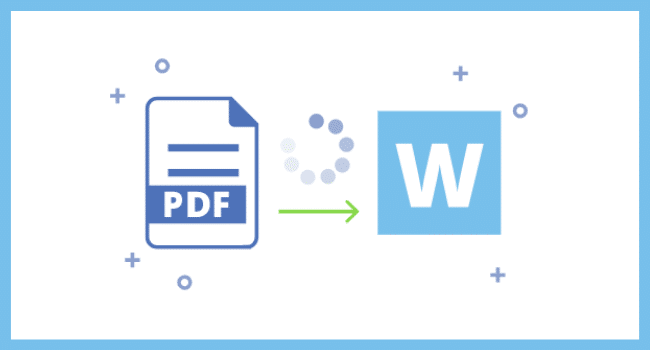Table of Contents
PDF and Word are some of the most common file types around for files both formal and informal alike. And in a fast-paced world, it is best to adapt and know the difference between the two of them to lighten up your load. Whether it is for academic, legal, or work purposes, both file formats certainly have their merits and reasons for use. Knowing when to use either of them is important and wholly dependent on what you need them for. With that in mind, here is a guide to know when to use one or the other, and a quick guide on how to convert each file format.
How To Convert PDF To Word?
While Word to PDF conversion is relatively easy, PDF to Word, on the other hand, can be challenging. Luckily, there are available online options that make this an easy task.
To convert PDF to Word online, open up PDFBear on any web browser. From there, you can either drag and drop the PDF file from the folder to the online tool or click the Select Files option to select the file to be converted from one of your folders. After that, click the Convert to Word option and press Choose Option. Once that is done, the file will automatically be converted from PDF to Word online. All there is left to do is click the download button to get your file just like that.
While there are many advantages to using either Word or PDF, both have become essential formats in our everyday lives. This makes both of them a necessity. With that said, we hope our guide has helped you figure out the right format to use and how to convert between both formats.
How To Convert Word To PDF
Starting with Word to PDF, this process is simple and can be done on pretty much any word processing software such as Microsoft Word. For this guide, we will be using Microsoft Word as our program reference.
Since we are using Word as the starting file, encode anything you want to appear on the PDF. Make sure that the formatting is to your desire alongside fonts, colors, and everything else. Once you are done encoding everything you need to encode, click the file tab on the upper left corner of Word, which should bring up a new menu. On the new menu on the upper left-hand portion, you should see Save As as one of the options; click on that, and a pop-up will open up. The pop-up should prompt you to change the file’s name and allow you to pick what format to save it under. From there, save it as a PDF and select where the file should be saved on the left side.
1. Printing
Use: PDF
In terms of printing, PDF is the ideal format to use. With PDF, you can be sure there will be no format changes; essentially speaking, what you see on the screen is what you get. Regardless of what program you use to open up the file for printing, the result will be sure to have no changes. Whether it is in terms of font changes or general paragraph formatting. Lastly, PDFs generally have higher image quality, ensuring your printouts are as clear as possible.
2. Online Content
Use: PDF
PDF is once again the ideal format to use when sharing content online. First and foremost, PDF can be opened by just about any application, whether through Adobe acrobat, most image programs (like Microsoft Paint), or even web browsers. This goes beyond computers as well as even smartphone browsers can open up PDF files. More than just this, however, PDF files can be set where they can only be read and not altered. This makes it ideal for things such as press releases or online articles.
3. Editing
Use: Word
While PDF is a great format to use, when it comes to editing, Word comes out on top as PDFs are difficult at best to edit. With that premise, the World’s ability to allow anyone to change just about anything makes it a much better editing option. More than just this, the various tools of Word give you more flexibility in terms of changing fonts, colors, paragraph formats, and spacing while also giving you the ability to input images as you see fit.
4. Word Processing
Use: Word
Word is the general go-to for word processing. While PDF is a good format for viewing, Word, on the other hand, is the format to use when composing different documents. Due to the flexibility of Word in terms of formatting, and its various inbuilt tools such as grammar correction and word count, this file format is necessary when typing pretty much anything out.
5. Business and Legal Documents
Use: PDF
PDF is one of the few formats that are usable for legal purposes. Due to PDFs’ general inability to be edited, as well as its uniformity in terms of formatting, you can use PDF for formal business and legal documents. Being the more secure format between the two, PDF is ideal for situations like agreements, so the other party will be unable to change the file’s appearance, and edit anything else, be it words or formatting.
In A Nutshell
Now that you are aware of which file format to use for which purpose, it is time to learn how to convert files. When it comes to converting Word to PDF and vice versa, the best website that you can use is PDFBear. Aside from file conversion, it can edit, organize, and optimize your files for free! Make sure to check out PDFBear!
Read More on KulFiy: