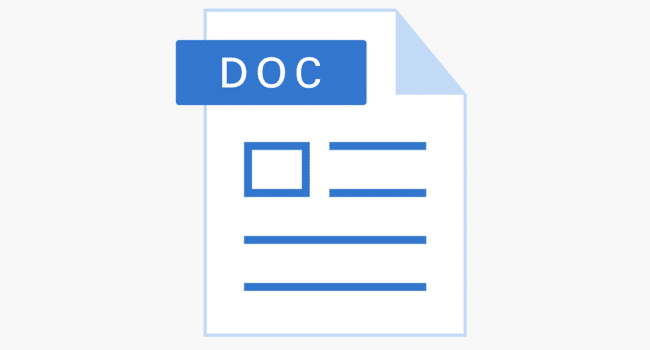Table of Contents
Yes, you can absolutely convert a Word document into a PowerPoint presentation while preserving your formatting. The key is to use a tool that intelligently understands and translates your document’s structure—including headings, text, and layout—into a slide format. While PowerPoint has a basic import function, modern AI-powered converters like AiPPT are specifically designed to handle this task seamlessly, ensuring your fonts, spacing, and styles remain intact with minimal manual effort.
Why Does My Formatting Break When Converting Word to PPT?
The frustrating experience of a broken layout comes down to one simple fact: Word and PowerPoint are built for different purposes. A Word document is a free-flowing, linear page designed for reading. PowerPoint, on the other hand, uses a frame-based structure where each slide is a distinct canvas.
When you manually copy and paste content, PowerPoint doesn’t understand the original document’s hierarchy. It sees a block of text and loses the context of headings, subheadings, and lists. This results in common formatting issues like:
- Incorrect font sizes and styles.
- Lost bullet points and indentation.
- Misaligned images and tables.
- Inconsistent spacing and line breaks.
Effectively, you aren’t just moving text; you are trying to fit a square peg into a round hole without the right tools.
The Traditional Method: Using PowerPoint’s “Import Outline” Feature
Microsoft PowerPoint has a built-in feature called “Insert Slides from Outline” that offers a basic way to import content from a Word document. For this to work, you must first structure your Word file with a clear hierarchy using heading styles (e.g., Heading 1 for slide titles, Heading 2 for main points).
While this method is better than copying and pasting, it has significant limitations. It primarily transfers text and often struggles with:
- Visuals and Tables: It completely ignores images, charts, and tables.
- Complex Formatting: Custom fonts, colors, and advanced layouts are lost.
- Strict Requirements: It only works if your Word document is perfectly formatted with outline styles.
This approach can save some time but almost always requires you to manually reformat every slide to match your original vision.
The Smart Solution: Convert Word to PPT with AiPPT and Keep Your Formatting
For a truly seamless conversion that respects your hard work, an AI-powered tool is the answer. The AiPPT Word to PPT converter was built to solve the formatting problem. Instead of just moving text, its AI analyzes the logical structure of your document and intelligently maps it onto professionally designed presentation slides.
The result is a clean, accurate, and visually consistent presentation that looks like it was designed from scratch.
A Step-by-Step Guide to Using the AiPPT Word to PPT Converter
The process is refreshingly simple and takes just a few clicks.
- Step 1: Upload Your Document: Start by visiting the AiPPT converter and uploading your .doc or .docx file. You can drag and drop the file directly onto the platform for convenience.
- Step 2: Let AI Do the Heavy Lifting: Once uploaded, the AI gets to work. It reads your document, identifies the key sections, and automatically generates a presentation outline based on your content’s hierarchy. This step alone saves you hours of manual structuring.
- Step 3: Choose Your Style: Next, select a design from a library of professional templates. Whether you need a modern, classic, or creative look, you can find a style that fits your brand and message.
- Step 4: Review and Refine: The tool will generate a complete presentation for you. You can easily review each slide, edit the text, adjust layouts, and make any final tweaks to ensure it’s perfect.
- Step 5: Download Your Presentation: With a final click, download your new presentation as a fully editable .pptx file. It’s ready to go, with all formatting and content perfectly in place.
Pro Tips for a Flawless Word to PowerPoint Transfer
To get the best results from any conversion method, a little preparation goes a long way.
- Use Clear Headings: Structure your Word document with clear Heading 1, Heading 2, and Heading 3 styles. This gives any tool—especially an AI one—a clear roadmap to follow.
- Optimize Your Images: If your document contains images, compress them before uploading to ensure a faster and smoother conversion process.
- Simplify Complex Layouts: Avoid overly complex text boxes or floating shapes in Word. A clean, straightforward document structure always converts more reliably.
Frequently Asked Questions (FAQ)
Can AiPPT transfer images and tables from my Word doc to the PPT?
Yes, AiPPT is designed to intelligently place images and other elements from your Word document into the presentation slides, maintaining the context of your original layout.
Is it free to convert a Word document to PowerPoint online?
Many online converters, including AiPPT, offer a free option to convert your documents, allowing you to create high-quality presentations without any cost.
Is it secure to upload my documents to an online converter?
Reputable platforms like AiPPT prioritize user privacy and security. Your files are encrypted and processed securely, and they are not stored or shared.
What is the difference between an AI converter and PowerPoint’s import feature?
PowerPoint’s import feature is a basic text-transfer tool that relies on a perfectly structured outline. An AI converter intelligently analyzes your entire document—including context, layout, and visuals—to create a complete, ready-to-use presentation with far greater accuracy.
From Cluttered Document to Clean Presentation
Ultimately, moving your ideas from a Word document to a PowerPoint presentation shouldn’t feel like a chore. While traditional methods leave you with hours of tedious reformatting, modern solutions powered by AI make the process effortless. By using a smart tool like AiPPT, you can finally convert your documents with confidence, knowing your layout, branding, and hard work will be preserved. Now you can spend less time fixing fonts and more time perfecting your message.