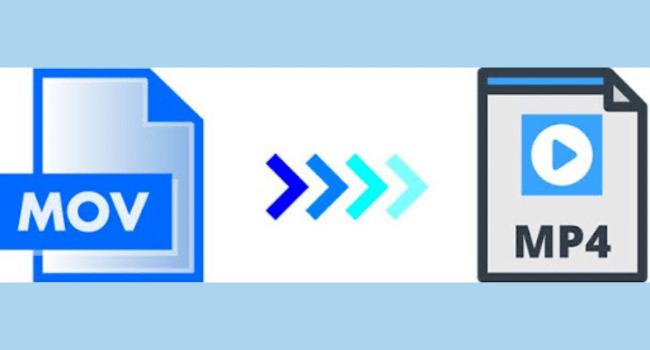Table of Contents
When it comes to video editing and sharing MOV and MP4 are two of the most commonly used video formats in the digital world Both have their strengths — but compatibility issues often arise when trying to play or upload MOV files across different platforms Whether you’re a content creator marketer or casual user you’ve probably faced a situation where your MOV file just won’t play or upload properly
That’s where a MOV to MP4 converter becomes essential In this comprehensive guide we’ll explain everything you need to know about converting MOV files to MP4 quickly and efficiently We’ll also introduce one of the most reliable tools of 2025 — AhaConvert — along with its dedicated MOV Converter feature for seamless and high-quality conversion
What Are MOV and MP4 Formats?
Before diving into conversion methods let’s first understand what these formats are and why MP4 is often the preferred option
MOV Format
Developed by Apple, the MOV format is widely used in macOS and iOS systems It stores high-quality video audio and effects which makes it ideal for professional editing in Final Cut Pro or iMovie However its Apple-centric nature can cause playback issues on non-Apple devices or certain browsers
MP4 Format
MP4 (MPEG-4 Part 14) is a universal standard supported by nearly every device operating system and web platform. It offers smaller file sizes high-quality playback and maximum compatibility across all devices — from Android phones to smart TVs
Because of these advantages converting MOV to MP4 is often necessary for easier sharing streaming and editing
Why Convert MOV to MP4 in 2025?
As the demand for fast accessible video formats increases converting MOV to MP4 has become more common than ever Here’s why:
1. Universal Playback: MP4 files play smoothly on all devices including Windows Android and web browsers
2. Smaller File Size: MP4 compresses video data efficiently saving storage space without quality loss
3. Faster Uploads: Social platforms like Instagram Facebook and TikTok prefer MP4 for quicker uploads
4. Editing Flexibility: Most video editing software supports MP4 formats seamlessly
5. Streaming Optimization: MP4 is ideal for online streaming thanks to its adaptive bitrate support
So, whether you’re a vlogger a teacher creating online tutorials or a business producing marketing videos — using a reliable MOV to MP4 converter will save you time and frustration
Best Ways to Convert MOV to MP4
You can convert MOV to MP4 using online converters, desktop software or built-in tools on your system Below we’ll explore all three — but the first method using AhaConvert remains the most convenient
1. Convert MOV to MP4 Online with AhaConvert
If you want a free fast and secure solution AhaConvert is the best choice in 2025 It allows users to convert MOV files directly in their browsers — no installation or technical expertise required
Steps to Convert Using AhaConvert:
1. Visit AhaConvert MOV Converter
2. Click on “Choose File” to upload your MOV video
3. Select MP4 as your desired output format
4. Click “Convert”
5. Wait for the conversion to complete and download your new MP4 file
Why AhaConvert Stands Out:
- 100% free to use no sign-ups or software needed
- Retains original resolution and audio quality
- Works on any device — phone tablet or desktop
- Converts files in seconds using cloud-based servers
- Automatically deletes files after processing for security
AhaConvert is not just fast — it’s built for accuracy and quality making it ideal for both personal and professional use
2. Convert Using VLC Media Player
VLC is another dependable option that also acts as a converter While it’s not as fast or convenient as an online tool it works well when offline
Steps:
1. Open VLC
2. Go to Media > Convert/Save
3. Add your MOV file
4. Choose Convert/Save > Convert
5. Under “Profile,” select “Video – H.264 + MP3 (MP4)”
6. Set your destination file and click Start
Pros: Free and offline
Cons: Slower conversion limited format settings and slightly complex interface.
3. Convert MOV to MP4 Using HandBrake
HandBrake is a popular open-source video transcoder offering extensive control over codecs and compression
Steps:
1. Download and open HandBrake
2. Add your MOV file
3. Under “Format,” select MP4
4. Choose a quality preset (e.g., Fast 1080p30)
5. Click “Start Encode”
HandBrake is great for advanced users who want to tweak video settings but for most users AhaConvert’s simplicity and speed make it the better choice
AhaConvert vs. Other Tools
| Tool | Platform | Internet Required | Output Quality | Ease of Use | Watermark-Free |
| AhaConvert | Online | ✅ Yes | ⭐ Excellent | ⭐ Very Easy | ✅ Yes |
| VLC | Desktop | ❌ No | ⭐ Good | ⚙️ Moderate | ✅ Yes |
| HandBrake | Desktop | ❌ No | ⭐ Excellent | ⚙️ Advanced | ✅ Yes |
| Freemake | Desktop | ❌ No | ⭐ Average | ⚙️ Easy | ❌ No |
From the comparison above AhaConvert clearly provides the best balance of speed quality and convenience — without hidden limitations.
Key Benefits of Using AhaConvert for MOV to MP4
1. No Software Installation: Everything runs in your browser — perfect for quick conversions
2. Multi-Format Support: Convert not just MOV to MP4 but also AVI WebM MKV FLV and more.
3. Data Privacy: Files are automatically deleted after conversion
4. High Conversion Speed: Uses cloud servers optimized for fast performance
5. Batch Conversion: Convert multiple files at once for maximum efficiency
6. No Hidden Charges: 100% free — no subscriptions or download traps
In short AhaConvert simplifies the entire video conversion process ensuring you get professional-quality results without any technical effort
Expert Tips for Smooth MOV to MP4 Conversion
1. Check File Size: Larger MOV files may take longer to upload online so compress if needed
2. Keep Original Settings: To maintain quality match resolution and bitrate with the original file
3. Stable Connection: A good internet connection ensures quick and error-free conversions
4. Preview the Output: Always play your converted file before deleting the original
5. Use AhaConvert for Batch Conversions: Perfect for creators handling multiple projects
Common Problems & How to Fix Them
| Issue | Possible Cause | Solution |
| Conversion freezes mid-way | Unstable internet | Retry using a stronger connection |
| Video has no audio | Audio codec mismatch | Reconvert using default settings |
| File too large to upload | File size limit | Compress before conversion |
| Output quality drops | Low bitrate settings | Choose “High Quality” option on AhaConvert |
Most of these issues are automatically handled by AhaConvert thanks to its built-in optimization features
MOV vs. MP4: Quick Comparison
| Feature | MOV | MP4 |
| Developer | Apple | MPEG Group |
| Compression | Less efficient | Highly efficient |
| Compatibility | macOS, iOS | Universal |
| Best For | Editing and high-quality video | Sharing and streaming |
| File Size | Larger | Smaller |
This comparison clearly shows why MP4 is the more practical choice for everyday users
The Future of MOV to MP4 Conversion
As video technology evolves converters are becoming faster more intelligent and cloud-powered Tools like AhaConvert are already leveraging AI-enhanced compression and smart format recognition ensuring minimal quality loss and faster turnaround
In the coming years we can expect:
- One-click universal conversion between all video formats
- Automatic device optimization for screen size and resolution
- Enhanced file privacy and cloud-based speed
By adopting AhaConvert now you’re choosing a future-ready tool designed to evolve with digital trends
Why Choose AhaConvert Over Others
- 🚀 Fastest conversion speed in its category
- 🛡️ Privacy-first approach – all files deleted after processing
- 🌍 Universal accessibility – works on all browsers and devices
- 💡 Simple interface – ideal for non-technical users
- 🎬 Professional results – quality preserved with precision
Whether you’re a filmmaker teacher or content creator AhaConvert and its MOV Converter feature are your best allies in 2025 for converting videos quickly safely and efficiently.
Final Thoughts
Converting MOV files to MP4 doesn’t have to be a technical challenge With the right tool it can be done in seconds — with zero loss in quality. In 2025 AhaConvert continues to redefine simplicity and reliability in video conversion Its dedicated MOV Converter stands out as the most efficient user-friendly and secure option available
So the next time you face a stubborn MOV file that won’t play upload or share skip the complicated software Head over to AhaConvert upload your file and let the platform handle the rest — quickly safely and for free
With AhaConvert converting MOV to MP4 in 2025 is no longer a hassle — it’s a smooth one-click experience.