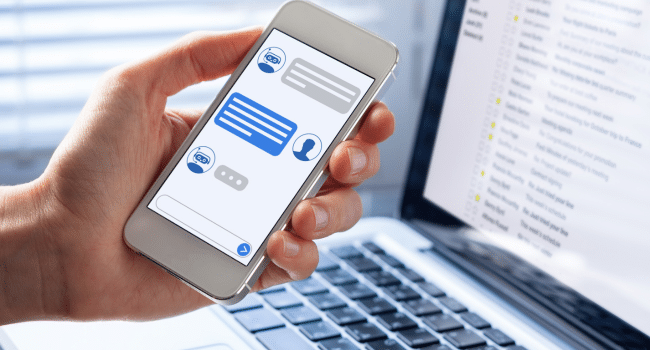Table of Contents
Introduction
Email marketing continues to be one of the most powerful channels for businesses in 2025, driving customer engagement and conversions like never before. With over 70% of users checking emails primarily on mobile devices, the pressure to deliver visually stunning and perfectly responsive emails is higher than ever. However, converting complex, pixel-perfect PSD designs into responsive, well-functioning email templates that render flawlessly across a wide variety of email clients and devices remains a significant challenge. In this article, we’ll uncover key strategies to make your PSD-to-email conversion process smoother, faster, and more effective, helping you create emails that not only look amazing but also perform brilliantly.
Why PSD to Email Conversion Still Matters in 2025
In 2025, PSD to email conversion remains essential because people check emails mostly on their phones. For example, a fashion brand might design a stunning promotional email in Photoshop (PSD), but if it stays as a static image, it could appear blurry or cut off on a small screen. By converting that PSD into a responsive HTML email, the brand ensures the message looks sharp and adjusts perfectly to any device—phone, tablet, or desktop. PSD files let designers craft detailed, pixel-perfect layouts, but only through smart PSD to email conversion can those designs work well across email apps like Gmail or Outlook. This ensures emails stay clear, professional, and mobile-friendly, key for building strong customer connections.
Prepping Your PSD Design for a Smooth Conversion
Before converting your PSD design into an email template, proper preparation in Photoshop is key to a smooth process. Start by setting your canvas width between 600 and 800 pixels, which ensures your email fits well across most devices without awkward cropping. Organize your design layers—group headers, footers, buttons, and images separately—to make slicing easier later on. Keep in mind email limitations like simple fonts and limited animation, as complex effects might not translate well in email clients. By designing with these constraints upfront, you save time during coding and avoid unnecessary revisions, making the entire conversion process faster and more efficient. Good preparation sets the foundation for a flawless responsive email.
Slicing Smart: Breaking Down Your Design for HTML
Slicing a PSD design means cutting it into smaller image parts so they can be used easily in HTML emails. For example, you might slice out the header, buttons, and background sections separately. This makes the coding process more organized and ensures the email looks good in different email apps. Use Photoshop’s slice tool or select areas manually, then export each piece as a PNG or JPEG. Make sure to name your files clearly—like “main-banner.png” or “cta-button.jpg”—so you can easily find and insert them in your code. Slicing smartly keeps your design flexible and helps your email load faster and look sharper on all devices.
Hand-Coding HTML Email Templates Like a Pro
Hand-coding HTML email templates might feel old-school, but it’s still the most reliable way to make emails look good everywhere. Most email clients don’t fully support modern code, so developers use tables to build the layout—think of it like using rows and columns to place each part of the email. To make it look right, they add inline CSS, which means putting the style (like colors, fonts, and spacing) directly inside the HTML tags. This helps keep the design consistent, especially in tricky email clients like Outlook. Writing clean, simple code also makes the email load faster and display properly on phones, tablets, and desktops, no matter the app used to open it.
Making Your Emails Mobile-Responsive Without Losing Style
In 2025, most people check emails on their phones, so making your email mobile-friendly is a must. Responsive design helps your email look great on all screen sizes. Use media queries—these are special rules that change the email’s layout if the screen is small. For example, you can stack two columns on top of each other instead of keeping them side by side. Use percentages for table and image widths so they can shrink or grow depending on the screen. Keep text readable by using larger fonts and enough space around each element. Also, add fallback styles for email apps that don’t support modern CSS. That way, your email still looks good even if it doesn’t show everything perfectly.
Testing and Troubleshooting Your PSD-to-Email Conversion
Once your PSD design is converted into a responsive HTML email, testing it is not optional—it’s essential. Different email clients like Gmail, Outlook, and Apple Mail can all display the same email differently. To make sure everything looks right everywhere, use tools like Litmus or Email on Acid to preview your email across platforms. These tools help catch problems like broken layouts, images not loading, or buttons looking off-center. Always check how your email looks on phones and tablets too. If something doesn’t display correctly, go back and fix the code or image. This final testing step ensures your audience sees a polished email, no matter where they open it.
Conclusion
Mastering these key strategies will empower marketers and developers alike to craft stunning, responsive email templates that not only capture attention but also drive meaningful engagement and deliver a consistent brand experience. By applying these best practices and dedicating time to thorough testing, you’ll minimize rendering issues and maximize the impact of your campaigns across all devices and email clients. Stay proactive in keeping up with evolving email technologies and standards to maintain a competitive edge in the fast-paced world of email marketing. With the right approach, converting PSD designs into flawless email templates can become a streamlined, rewarding part of your marketing toolkit.