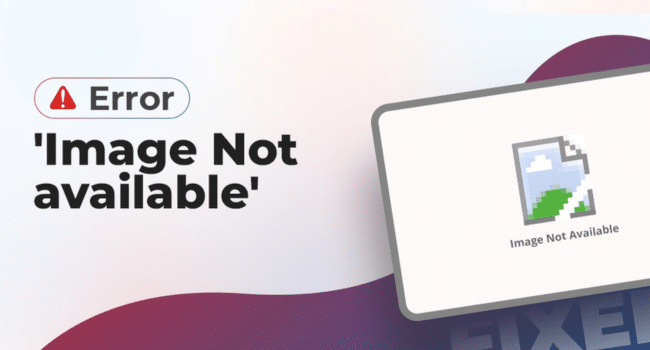Table of Contents
Ever wondered what if your precious photos won’t open or show an “Image not available” error? Such a frustrating issue can put you in trouble, especially when you are trying to access important visual content on websites, in emails, or on your computer. There are many reasons, such as broken HTML, insufficient permissions, or access restrictions, why you might encounter the “Image not available” error. Fortunately, most of these issues can be easily resolved with simple do-it-yourself (DIY) methods.
In this detailed guide, we’ll cover the common causes of the “Image Not Available” error and provide quick DIY solutions to fix it. By the end, you’ll regain access to your images and confidently troubleshoot loading issues across various platforms. Let’s dive in!
Common Reasons for “Image Not Available” Error
Before diving into repair workarounds to fix image not available errors, it’s essential to understand the exact cause of the error. Usually, the Image not Available error message or icon appears when your photo viewing program (usually a web browser or app) fails to load an image from its expected location.
Understanding why the “Image Not Available” error occurs is the first step toward fixing it. Some main reasons why such errors occur on your device include:
- Broken or Incorrect File Path: If the image file has been moved, deleted, or its path is incorrect, it will prevent the image from loading or being accessed.
- Misspelt File Name or Extension: Entering an incorrect file name or extension (like .jpeg instead of .jpg) can prevent your image from loading.
- Case Sensitivity Issues: File names are case-sensitive on many servers. Make sure you are entering the correct file name for your photo, as any change will be treated as two different files.
- Missing or Not Uploaded File: The image may never have been uploaded properly or has been accidentally removed from the server or storage location.
- Corrupted Image File: If the file is corrupted or damaged, it may fail to load or appear as a broken image.
- Slow or Unstable Internet Connection: If you are opening the file from the internet, a slow or unstable internet connection may prevent you from loading the file properly.
Basic Fixes to Resolve “Image Not Available” Error
Now that you are familiar with the reasons why the image fails to open/load on your device, it’s time to proceed with appropriate methods to fix the Image not available error. The basic troubleshooting includes:
01: Fix Internet-Related Issues
If you are opening an image file online, then there are several reasons, like proper internet, cache, etc., why it may fail to open.
Check Your Internet Connection
Since a weak or unstable internet connection can prevent images from loading online, make sure you’re connected to a stable and reliable network. For this:
- Refresh the page using (Ctrl + R or Cmd + R keys).
- Reboot your modem or router.
- If the issue keeps existing, switch to another Wi-Fi network or mobile data.
Clear Browser Cache
Cache data can interfere with how pages load, especially if the cached image is broken. In such a case, clearing the cache might help you fix the Image not available error. Here’s how to clear cache:
Chrome: Go to Settings. Click on Privacy and Security > Clear browsing data.
Firefox: Click on Options, navigate to Privacy & Security > Cookies and Site Data > Clear Data.
Edge: From the Settings, go to Privacy, search, and services > Clear browsing data.
Select the checkbox next to “Cached images and files” and tap Clear.
Try a Different Browser
If browser-related issues persist despite clearing the cache or updating your browser, try a different browser. Try accessing the page on another browser like Chrome, Firefox, Safari, or Edge to see if the issue persists.
02: Fix Image Not Available Error on Social Media/Email
If you’re unable to load the image in your email or social media account, try performing the following basic fixes:
On Email:
- Locate and click the “Display Images” or “Show Images” link/button at the top of the email.
- Whitelist the sender.
- If you have an Outlook account, go to File > Options > Trust Center > Trust Center Settings > Automatic Download.
On Social Media:
When you are unable to open the image on social media platforms like Instagram or Facebook, perform the following checks:
- Ensure you’ve a stable internet connection.
- Clear app cache (on mobile)
- Log out of your account and log in again.
- Re-upload the image if you’re the content creator.
03: Fix Image Errors on Local Devices
If you are unable to load your image on your computer or phone or are getting the “Image Not Available” error, you can go with the below basic troubleshooting:
Check the File Path
Instances may occur when your image gets moved or deleted from its original location on your PC. In such cases, your system may fail to find the image and display errors. You can use File Explorer (Windows) or Finder (Mac) to locate the file or restore it to the correct folder.
Repair File Corruption
If your image won’t open in any browser, it may be corrupted. You can use third-party photo repair software or utilise the built-in features of your photo viewer app to fix such corruption issues from your end.
Fix Broken or Unreadable Images Using Photo Repair Software
While the above fixes are effective in resolving “Image Not Available” errors, if your image is corrupted or damaged, consider using third-party tools to repair photos like Stellar Repair for Photo. This powerful and user-friendly tool is designed specifically to fix corrupted or damaged photos quickly and effectively. You can use this all-in-one software to repair damaged image files of various formats, including JPEG, JPG, TIFF, and more.
Whether your photos are corrupted due to file transfer issues, storage device errors, or software glitches, Stellar Repair for Photo offers a hassle-free solution. The software is available in multiple versions, varying in features and prices. Compare these versions and select the one that best fits your requirement.
Step-by-Step Guide to Repair Images Using Stellar Repair for Photo
Step 1: Download and install the Stellar Repair for Photo tool on your Windows PC or Mac.
Step 2: Launch the software and from the homepage, click the Add File button to upload the corrupted or damaged photos you want to repair.
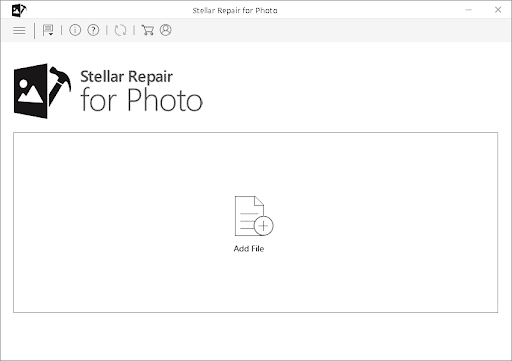
Step 3: After selecting your images, click the Repair button and wait till the software analyses and fixes the corrupt files.

Step 4: Once the repair is complete, preview the repaired photos and click the Save Repaired Files button to save the repaired photos to your desired location on your device.
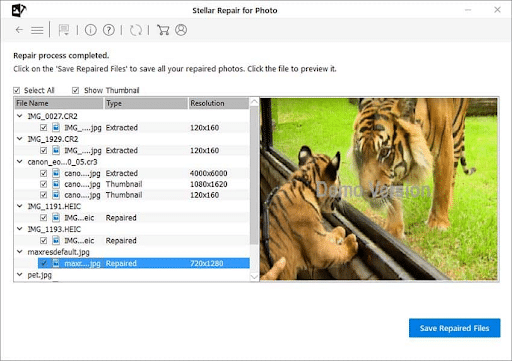
Additional Tips to Keep Your Images Safe and Secure
Protecting your images is quite crucial to avoid unexpected errors, corruption or loss. Here are some smart practices that you can consider to keep your photos safe, secure and always accessible:
- Maintain Regular Backups: Create a backup of your important photos using cloud services like Google Photos, iCloud, OneDrive, etc. to ensure you always have a copy.
- Avoid Sudden Ejections: Always properly remove USB drives, SD cards, and external hard disks from your computer to prevent file damage.
- Install a Reliable Antivirus Tool: Virus or malware infection may also infect your photos and make them unavailable. To avoid such issues, install a reliable antivirus tool on your PC.
- Limit File Renaming: Avoid unnecessary renaming or changing file extensions, which can cause accessibility issues.
Frequently Asked Questions
Can I repair corrupt/damaged photos without any third-party software?
Yes, if your image is damaged due to cache or format-related issues, you can easily repair it without any additional photo repair tools.
Why do some of my images display “Not available” errors?
If your images are corrupted, partially downloaded, or saved in unsupported formats, your photo viewer may display the “Not available” error while loading images.
Are third-party photo repair software tools safe?
Yes, professional photo repair software tools like Stellar Repair for Photo are 100% safe and secure.
Conclusion
Having the unexpected “Image Not Available” error can be alarming, but it’s often fixable. Start with DIY methods like clearing cache, converting file formats, or restoring from backups. However, if these manual methods fail, specialised photo repair software tools like Stellar Repair for Photo can help you restore even severely corrupted images.
By following the troubleshooting steps outlined in this guide, you’ll be able to quickly bring your photos back to life and prevent future image errors.