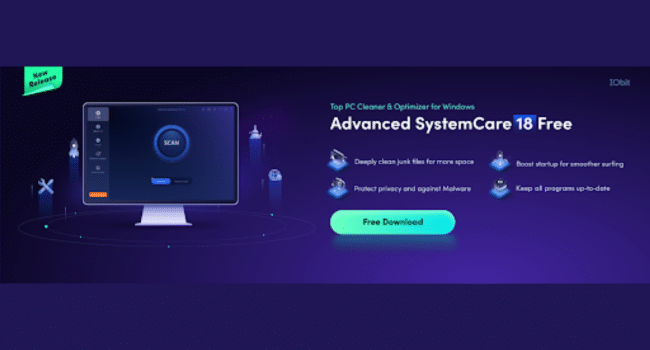Table of Contents
In today’s fast-paced digital world, nothing is more frustrating than a sluggish PC. Whether you’re gaming, working, or simply browsing, speed and performance matter. Fortunately, Advanced SystemCare 18 Free provides an all-in-one solution to rescue your system from lag and give it a powerful performance boost — without requiring any technical expertise. This comprehensive guide will walk you through setting up and using Advanced SystemCare to transform your slow machine into a super-fast performer.
What Is Advanced SystemCare 18 Free?
Advanced SystemCare 18 Free is a robust PC cleaner and optimization software developed by IObit. It’s designed to scan, repair, and speed up your computer with just a few clicks. Packed with intelligent AI Mode and features such as startup optimization, registry cleaning, privacy protection, and internet boosting, it ensures your system runs smoothly and efficiently.
This free software is perfect for beginners and advanced users alike, offering both automatic and manual cleaning tools to tackle junk files, browser leftovers, and unwanted apps that weigh your PC down.
Key Features That Make a Difference
Here’s what makes Advanced SystemCare one of the best choices for cleaning and optimizing your system:
- AI Mode Optimization: Learns your PC habits and optimizes accordingly.
- Startup Optimization: Speeds up boot time by managing unnecessary startup items.
- Deep Registry Clean: Removes invalid or obsolete entries from your Windows Registry.
- Junk File Clean: Clears unnecessary files to free up valuable disk space.
- Internet Boost: Optimizes browser settings for smoother online experience.
- Privacy Sweep: Removes traces of personal data from browsers and third-party apps.
- Real-Time Protection: Guards against spyware and malicious processes.
All of this comes wrapped in a clean, user-friendly interface that makes PC maintenance a breeze.
How to Set Up Advanced SystemCare 18 Free
Step 1: Download and Install
Start by downloading the program directly from the official IObit Advanced SystemCare website. Once downloaded, run the setup file and follow the on-screen instructions. Installation typically takes less than five minutes. Once installed, launch the software.
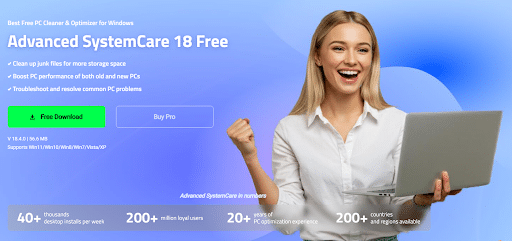
Step 2: Choose Optimization Mode
When you first open Advanced SystemCare, you’ll be given a choice between AI Mode and Manual Mode.
- AI Mode: Perfect for beginners, as it automatically scans and optimizes your system based on your usage.
- Manual Mode: Allows you to select specific tasks like junk file cleaning, registry fix, internet boost, and more.
Choose AI Mode for simplicity, or Manual Mode if you want more control over the cleaning process.
How to Optimize an Old PC with Advanced SystemCare 18 Free?
Clean Up PC in Just a Few Clicks
Click the Scan button on the main dashboard. The software will begin scanning for: Junk files, Privacy traces, Registry errors, Startup items, Internet issues, Spyware threats. Once the scan completes, simply click Fix to resolve all detected issues. Within minutes, you’ll notice improved system performance and responsiveness.
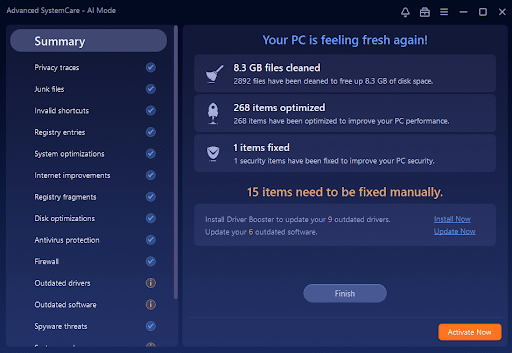
Additional Tools You Shouldn’t Miss
Advanced SystemCare also offers several mini-tools to dig deeper into system optimization. Here are some of the most useful ones:
Turbo Boost
This feature temporarily disables unnecessary background services and applications, freeing up RAM and CPU for high-performance tasks like gaming or video editing.
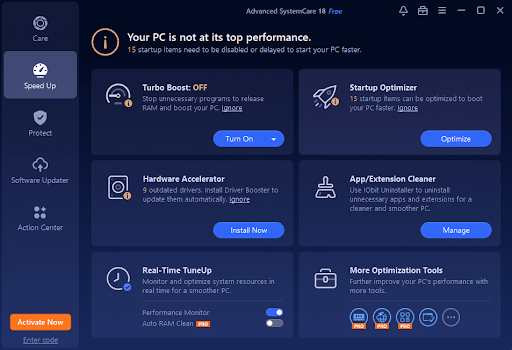
Startup Manager
Use this tool to manage which programs run at startup. Disabling unwanted apps can significantly reduce boot time.
Privacy Protection Like Never Before
Online threats and personal data leaks are growing concerns. Advanced SystemCare includes Privacy Shield and Browser Anti-Tracking features that protect sensitive files and eliminate online traces such as cookies, saved passwords, and browsing history. Enable these options in the Protection tab to stay safe while surfing the web or shopping online.
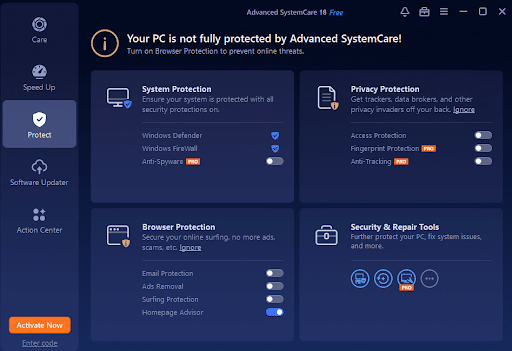
Software Updater
Keeps essential programs like browsers and drivers up to date, closing potential security loopholes and improving system stability.
Disk Optimization
This tool defragments your hard drive, which helps load files faster and improves read/write speeds.
Smart & Automatic Maintenance
You don’t have to remember to run scans. With AutoCare, Advanced SystemCare runs quietly in the background, monitoring your system and performing light cleanups when needed. Set it once, and your PC will stay optimized without lifting a finger.
Final Verdict: Is It Worth It?
Absolutely. If your PC feels like it’s running in slow motion, 18 Free is the tool you need. It combines powerful cleaning, system optimization, and privacy protection into one sleek, free package. Whether you’re a casual user or a tech-savvy pro, this program simplifies the complex task of PC maintenance.
By using it regularly, you’ll not only extend the life of your computer but also enhance your day-to-day productivity and enjoyment. Don’t wait until your system freezes or crashes — start optimizing today with this effective and reliable PC cleaner.
Takeaway
Turn your sluggish computer into a high-speed machine with Advanced SystemCare. From startup optimization to junk file removal, it’s the ultimate solution to clean up PC issues and unlock peak performance.