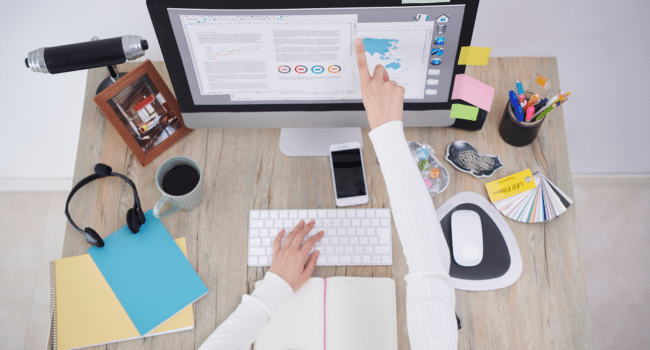Table of Contents
The iPad is a device built for personal freedom and productivity, yet many users—especially those who purchase second-hand tablets—find their experience severely restricted by a persistent screen titled “Remote Management.” This feature is part of Apple’s Mobile Device Management (MDM) framework, designed for organizations like schools and corporations to efficiently control and enforce policies on their fleet of devices.
While MDM is a necessary tool for corporate IT departments, it becomes a major problem when the device ends up in the hands of a private owner. If you encounter the Remote Management lock screen or an MDM profile that prevents you from installing apps, changing settings, or performing a factory reset, you need a solution to remove this digital leash.
Understanding Remote Management (MDM)
Remote Management is essentially a centralized command center for an organization’s devices. When an iPad is enrolled in an MDM program, the administrator gains the ability to:
Enforce Restrictions: Restrict certain features (e.g., camera, iMessage, AirDrop, taking screenshots).
Install/Remove Apps: Silently install or delete applications.
Reset Passwords: Change the device passcode remotely.
Wipe Data: Remotely erase all data on the iPad.
The MDM Lock Screen: During setup, the iPad is forced to communicate with the MDM server, presenting a “Remote Management” screen that requires the administrator’s username and password to proceed.
For a new owner, this lock is an insurmountable hurdle, as the administrator’s credentials are required to continue the setup or to delete the configuration profile in Settings > General > VPN and Device Management.
Traditional Solutions
Before resorting to a specialized MDM bypass tool, it is crucial to understand the two main pathways to MDM removal:
1. Contacting the Original Organization
If you bought the iPad from a private seller or unverified source, the best solution is to contact the organization listed on the MDM lock screen and ask them to remove it from their Apple Business or School Manager account. Once they do, the lock will be lifted when the device connects to the internet.
- Challenge: The organization may refuse, be difficult to track down, or may no longer exist, especially for older second-hand devices.
2. Manual Profile Removal
If the iPad only has an MDM Configuration Profile installed (common in BYOD setups) and isn’t locked by MDM, you may be able to remove it manually:
- Go to Settings > General > VPN and Device Management.
- Tap on the MDM profile and select “Remove Management.”
Challenge: This option often requires the administrator’s password, making it impossible for the private owner to complete. Furthermore, devices enrolled via Apple Business Manager/School Manager (supervised devices) often have this option completely greyed out or restricted.
The Professional Solution: iMobie AnyUnlock
When the traditional routes fail—when you cannot contact the original organization or do not have the necessary password—a dedicated MDM bypass tool like iMobie AnyUnlock offers a reliable way to bypass the Remote Management lock. AnyUnlock’s MDM Bypass lets you easily remove remote management on iPad and iPhone without a username or password in three simple steps. It can also remove local device management, requires no jailbreak, supports iPhone 17 and iOS 26, and the device will no longer be managed by the original administrator after bypass.
How iMobie AnyUnlock Bypasses the Remote Management Lock
AnyUnlock provides a one-click process that is significantly simpler than trying to exploit temporary bugs or perform complicated manual resets:
1. Preparation: Download and install iMobie AnyUnlock on your computer (PC or Mac) and connect your locked iPad via USB cable.
2. Select Feature: Launch the program and choose the “Bypass MDM” or “Bypass Remote Management” feature.
3. Start the Bypass: The program will check your device’s current status. If the iPad is stuck on the Remote Management lock screen, simply click the “Bypass Now” button.
4. Execute the Process: AnyUnlock initiates a specialized process that bypasses the MDM activation process on the iPad.
5. Completion: Your iPad will restart and proceed to the Home Screen as an unsupervised device. You will now have full, unrestricted control over your iPad, free to install apps, change settings, and use the device as you wish.
Final Thoughts
Remote Management is a powerful tool for organizations, but a real roadblock for private owners of second-hand iPads. If possible, your first and cleanest fix is to contact the organization listed on the MDM screen and ask them to release the device. When that isn’t an option—or the profile can’t be removed manually—a professional tool like iMobie AnyUnlock offers a reliable, no-jailbreak way to regain full control quickly. Whatever route you choose, make sure you lawfully own the device and have the right to remove its management before proceeding.